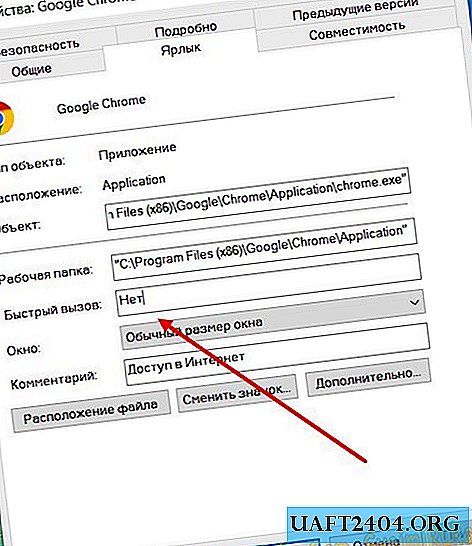Share
Pin
Tweet
Send
Share
Send
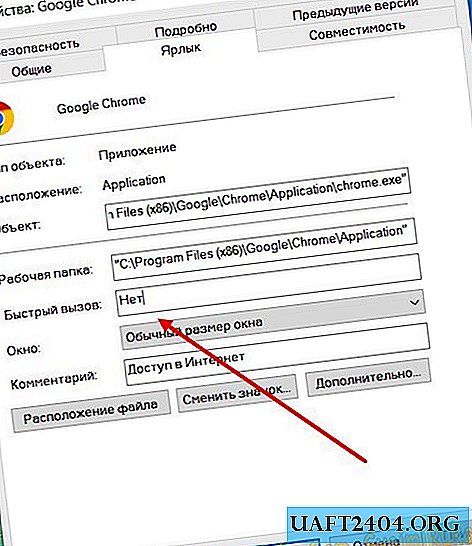
Using third-party extensions
TraditionallyHotkeys"assigned in the labels of objects, but if there are many such objects, it is better to use the profile tiny utility for these purposes"Keyboardboard". This application allows you to assign combinations for a wide variety of applications, and it can also be used as a simple launcher. The utility also includes creating alerts (alarms), screenshots, editing global keyboard shortcuts, comparing text fragments and executing commands from the alternative Run window.
Installing hotkeys on applications
Once installed, the program scans known places of the file system, creating a list of application and applet shortcuts that the user can launch from a single interface by double-clicking.

To create a combination to run a particular file, you need to switch to the "Hotkeys"and click on the link"New hotkey". In the window that opens, you will need to assign shortcuts, give a description and specify the path to the file to be opened. In addition, you can additionally use command line arguments.

Alarm clock
The "Alert", which allows you to create reminders using arbitrary text and sound signals, but that’s not all. If you specify a URL or a path to a file in a special field, the specified resource will be opened at the moment the alarm goes off.



Unfortunately, "Keyboardboard"can’t boast of usability of high quality, because of which novice users may have problems with its development. On the other hand, if you understand the purpose of all its many functions, you will find a good helper in managing elements of the Windows graphical shell.
Share
Pin
Tweet
Send
Share
Send